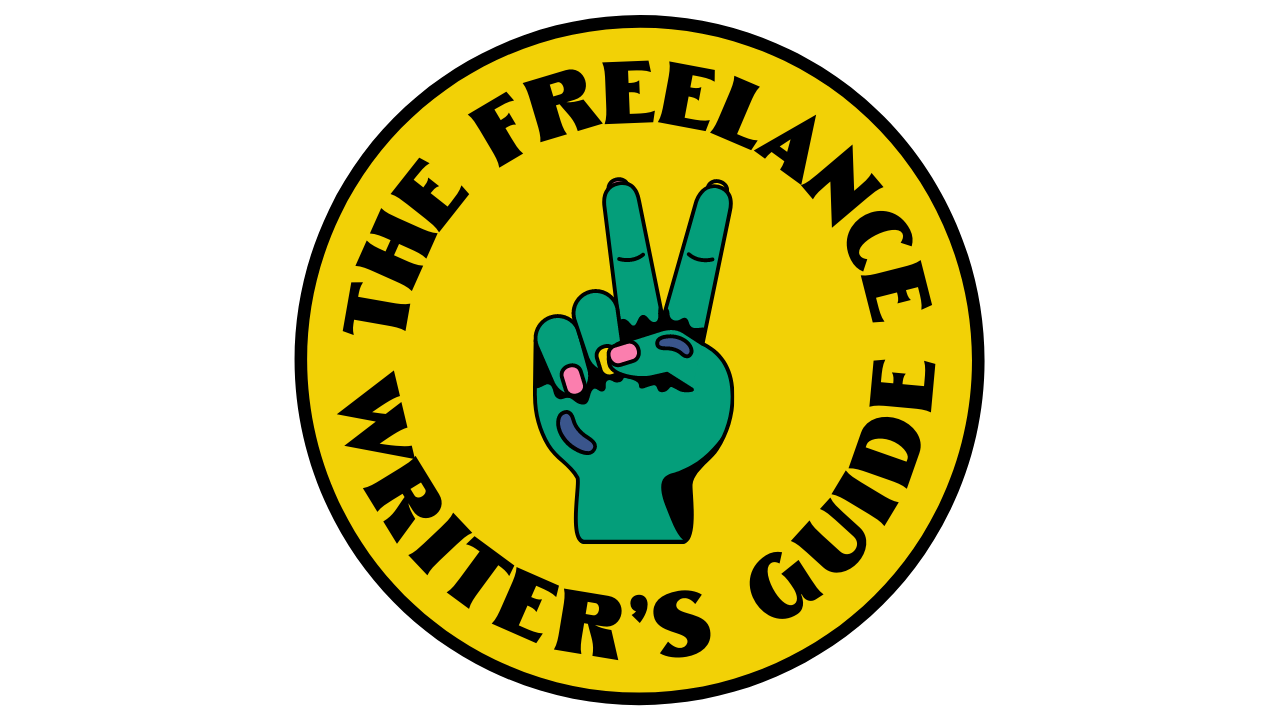How to Create a Content Calendar in Google Sheets (+ Free Template!)
I use Google Sheets for everything. And when I say everything, I really mean everything. I use Google Sheets to plan trips, map out my workout plans, and keep track of my goals.
I’ve even used Google Sheets to choose an apartment (twice!). So it makes sense that I also use Google Sheets to build content calendars! Keep reading to learn how to build a content calendar in Google Sheets. Plus, I’ve got a free template for you to use to get you started!
And if you want to learn this in video format, check out my YouTube video where I walk you through how to use a content calendar, how to set it up, and how to put in action!
WHY YOU NEED TO USE A CONTENT CALENDAR
Whether you’re updating your personal blog or writing blog posts for clients, it’s important to use a content calendar to stay organized. Sure, you could wing it, but using a content calendar for your blog has some distinct advantages, including:
1. Having a content calendar helps you to hold yourself accountable.
You can totally start writing willy nilly and uploading posts whenever you have time. But without a looming deadline, will you really be able to post regularly? Consistency is a big part of running a successful blog. How will you maintain consistency without a plan?
2. A content calendar allows you to be more productive.
When you have all your posts for the next few months planned, you can batch your work.
Not familiar with batching? Basically, it means taking a bunch of similar tasks and completing them at the same time.
You know that feeling when you need to switch gears to complete a different kind of task, like going from writing to designing? That slows you down! Batching allows you to stay in a state of flow and complete more tasks more quickly.
For example, each of my blog posts require at least one Pinterest graphic. Instead of creating Pinterest graphics after I write my post, I like to make all my Pinterest graphics in one fell swoop. It saves time because I don’t have to switch gears between writing and designing as much. I just switch gears once and get so much more done!
Hit max productivity with a content calendar in Google Sheets (as long as you can stay off Buzzfeed).
3. A content calendar helps you to stay organized.
When you have a content calendar in Google Sheets, you can see all of your published and future content in one place. You won’t need to dig around on your website to find a particular topic or see if you’ve used a certain keyword in the past – it’s all right there in Google Sheets!
Plus, a content calendar makes it easier to delegate tasks when all the information for each blog post is in one place. You don’t need to send an email to your VA with all the details about how to upload a blog post. They can just refer to the content calendar in Google Sheets!
4. A content calendar allows you to be more strategic.
Using a content calendar allows you to plan which topics you’ll address and which SEO keywords you’ll use. You can also plan for content around major holidays and events instead of scrambling to knock out a Mother’s Day post at the last minute.
Basically, having a content calendar makes you more efficient and less stressed overall. And we all need that!
Content calendar = less stress = more ballin’.
HOW TO CREATE A CONTENT CALENDAR IN GOOGLE SHEETS
Now that I’ve (hopefully) convinced that you must have a content calendar in order to run a successful blog, let’s get into the nitty gritty of setting up a content calendar in Google Sheets.
1. Determine your schedule. Consistency is key for a successful blog, so be realistic about how much you can post. Posting at least once per week is ideal, but at the very least, try to update your blog once per month.
2. Decide who will write the blog. Will you write all the blogs yourself, or will you outsource some of them? Who will approve and upload the final posts? This is information that you’ll want to save in your content calendar.
3. Brainstorm categories. What kind of topics will appeal to potential clients, or to your client’s customers? Start with no more than 3 or 4 categories that are closely related to your product.
Examples:
Clean skincare brand for young professionals: Skincare tips and information, healthy recipes, wellness
Athletic apparel brand for busy moms: Healthy eating for the whole family, quick workout routines, time-saving tips
Content writing for beauty brands: Beauty industry trends, marketing tips, branding case studies
Later, depending on how your audience reacts, you can expand to more categories.
4. Brainstorm post ideas, drawing inspiration from your customer. Think about how you’re uniquely positioned to help your ideal client. What kinds of questions do they have that you can answer? Look through your emails. Which questions seem to come up again and again? For your clients, check their social or customer service channels for themes.
You can also draw inspiration from holidays and events, like National Best Friends Day or Black Friday. Get creative and have fun!
5. Fill out your calendar with your post ideas. Fill out at least one month in advance. You can make your own in Google Sheets. Or download this free 2023 content calendar template! Then follow below along as I explain how to use it.
Think about how you’re uniquely positioned to help your ideal customer. What kinds of questions do they have that you can answer?
HOW TO USE MY GOOGLE SHEETS CONTENT CALENDAR TEMPLATE
My Google Sheets content calendar template has three tabs.
The first tab is the content calendar itself, which I’ll explain how to use below.
The second tab is instructions so you don’t need to come back to this post if you have a question about how to use the content calendar template.
The last tab is for ideas. I find that new blog posts ideas come to me when I’m writing other posts. So I just drop new ideas in this tab, and then I have them for easy reference next time I have a content calendar planning session.
Column A: Publish Date
This is the date the post will go live on your site. You can either post it that day, or schedule it to post automatically if you’re working ahead.
Tip: Try to post on the same days so your readers know when to expect an update. For example, I try to always update this blog on Wednesdays.
Column B: Draft Date
When will you plan to finish the draft? For my clients, I like to set the draft date one week before the go-live date.
This allows plenty of time for any edits or corresponding content creation. If my client wants to send an email about the blog post on the same day the blog post goes live, they’ll have 7 days with the content to work on the email.
Column C: Author
Who is going to write the draft? If you’re writing your own blog, feel free to delete this column! But if you’re managing a team of writers, it helps to know who is responsible for each blog post.
Column D: Category
As mentioned above, you should try to stick to 3 or 4 content categories when starting your business blog. This column allows you to view the categories at a high level so you know that you have a healthy mix of all categories.
Column E: Title/Topic
What will you call your blog post? I usually jot down a quick title idea to help me remember the topic of the post. Later, I’ll brainstorm more effective blog post titles and replace this after I’ve actually written the post.
Column F: Content Notes
What do you plan to cover in this blog post? Make sure you fill this column out when you’re brainstorming! I hate getting to a post where I thought of the idea 6 months ago and didn’t write down what the post was supposed to be about!
Column G: Keywords
What SEO keywords will you use in this post? You don’t have to get too crazy with this if you don’t want to!
Just choose a word or phrase to use in your URL, meta description, and throughout your post. For example, the targeted phrase for this post is “content calendar Google Sheets”.
Adding SEO keywords will drastically improve your search engine ranking over time.
Column H: Length
Maybe you want to aim for 1000 words for each blog post, or maybe you want to adjust the length of each post based on the difficulty of ranking for certain keywords.
Column I: Featured Products
What products will you mention in the post? This column helps you to see which products you’re mentioning a lot, and which ones need some extra loving.
Column J: Offer/CTA
What do you want readers to do after they finish your post? Do you want them to shop a sale, sign up for your email list, or follow you on Instagram?
Plan out the intended action after each blog post, then make sure to send your readers in that direction.
Column K: URL
Include a link to your published blog post. Trust me, life will be SO much easier down the road when you have hundreds of blog posts if all your links are in one place.
Column L: Meta Description
The meta description is the preview text below a link in search engine results. This tells the search engine as well as the reader a little bit about what your blog post is about.
You should write a unique meta description for each blog post that includes the target keyword and is less than 155 characters.
Column M: Images
If you use Google drive to organize your images, drop the link to the image folder here.
Creating a content calendar is just step one in your grand blogging journey.
PUTTING YOUR GOOGLE SHEETS CONTENT CALENDAR INTO ACTION
Some people can use this content calendar alone to write and publish their blog posts.
If you can do that, more power to you! But I find it helpful to use workflows to manage all the little steps involved with each blog post.
After I finish filling in my content calendar, I add all my blog posts to Asana. I have a project for each client, and each client has a template blog post workflow with all the steps for each blog post.
Here’s a sample workflow:
I copy the template, add the new post name and due dates, and repeat until all of my blog posts are added to Asana. This helps me stay even more organized so I know which tasks to complete for which blog post every single day.
Now that you know why you need a content calendar and how to use one, it’s time to download my 2023 content calendar template and get started!
Be sure to subscribe to my YouTube channel for more videos on how to start and manage your freelance writing career!
How do you organize your content calendar? Do you use Google Sheets or something else? Let me know in the comment section below!